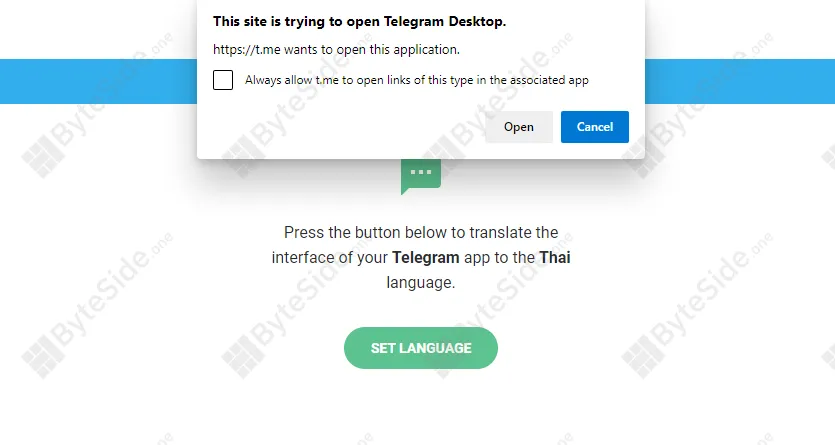Did you know that you can change the Telegram language to Thai within the app without needing to download anything? An easy method that you can do it your own. In this story, we will show you how to change and use Telegram in Thai through Telegram Translation.
How to change the language to Thai
After you have installed Telegram, you will be able to change the app language to Thai. Start by following the instructions below, and you will be ready to enjoy Telegram in Thai.
1
Visit Telegram Translations Platform
Visit https://translations.telegram.org/thaith/ with the device you wish to change your language

2
Select the “Use Telegram in Thai” on the screen
Click the “Use Telegram in Thai” button, and it will redirect you to the Telegram app.
1
Visit Telegram Translations Platform
The first step is to visit https://translations.telegram.org/thaith/ with the device you wish to change the language. Note that you will have to do this to every individual device that you wish to change language to.

2
Select “Use Telegram in Thai” on the screen
After the Translation platform shows up, select “Use Telegran in Thai”; Then the screen might show “This site is trying to open Telegram”; select “Open” to continue.
3
Apply the Thai Language Pack
After that link opens your Telegram app, the screen will show a pop-up. Choose “Change” to use the Language Pack in your Telegram app.
Noted that this method DO NOT install anything on your Telegram application or your account. You can opt out of Thai language at any time by changing the language back to English or any of Telegram’s official languages.
All of the translations are made possible by a Thai Language Translation Volunteer. Some settings, pages or menus might not be translated into Thai and remain in the English language.